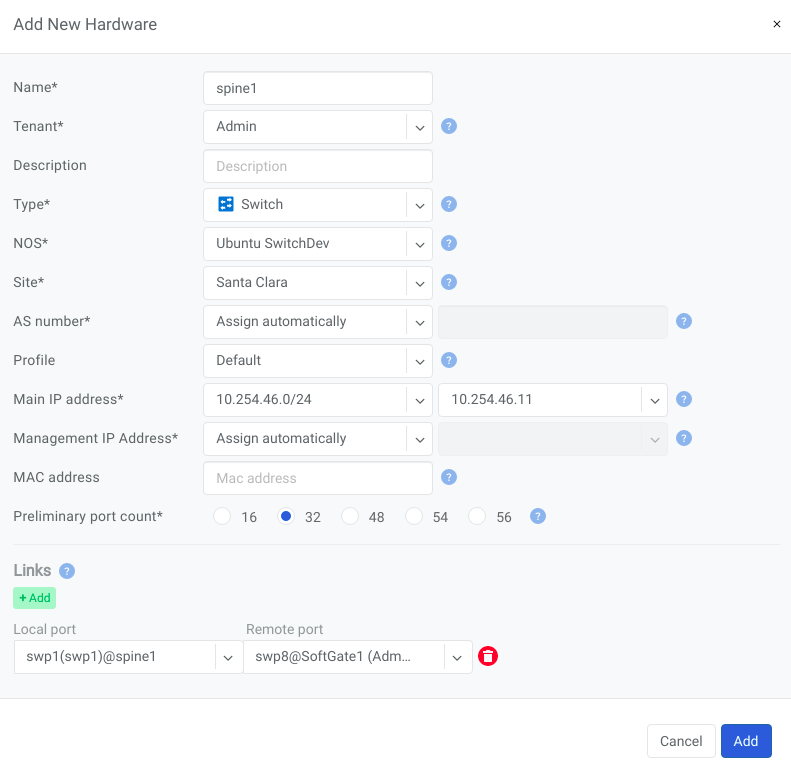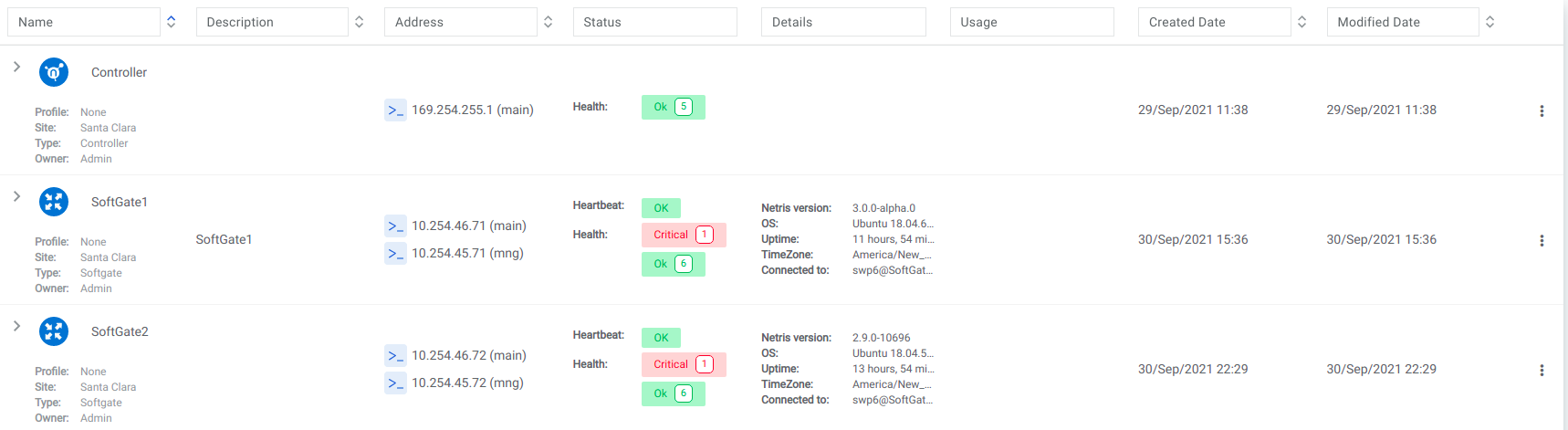Inventory¶
The Inventory section allows you to add/edit/delete network switches and SoftGates (VPC gateways). Initial setup of a Netris managed network is a three step process:
Create Inventory Profiles.
Adding Switches.
Adding Softgates.
Inventory Profiles¶
Inventory profiles allow security hardening of inventory devices. By default all traffic flow destined to switch/SoftGate is allowed. As soon as the inventory profile is attached to a device it denies all traffic destined to the device except Netris-defined and user-defined custom flows. Automatically allowed flows include:
SSH from user defined subnets
NTP from user defined ntp services
DNS from user defined DNS servers
Custom user defined rules
Name |
Profile name |
Description |
Free text description |
Allow SSH from IPv4 |
List of IPv4 subnets allowed to ssh (one address per line) |
Allow SSH from IPv6 |
List of IPv6 subnets allowed to ssh (one address per line) |
Timezone |
Devices using this inventory profile will adjust their system time to the selected timezone. |
NTP servers |
List of domain names or IP addresses of NTP servers (one address per line). You can use your Netris Controller address as an NTP server for your switches and SoftGate. |
DNS servers |
List of IP addresses of DNS servers (one address per line). You can use your Netris Controller address as a DNS server for your switches and SoftGate. |
Example: This example Inventory profile is used to provide NTP and DNS services to the switches (common setup). A custom rule is created to allow UDP connections to the port 161.
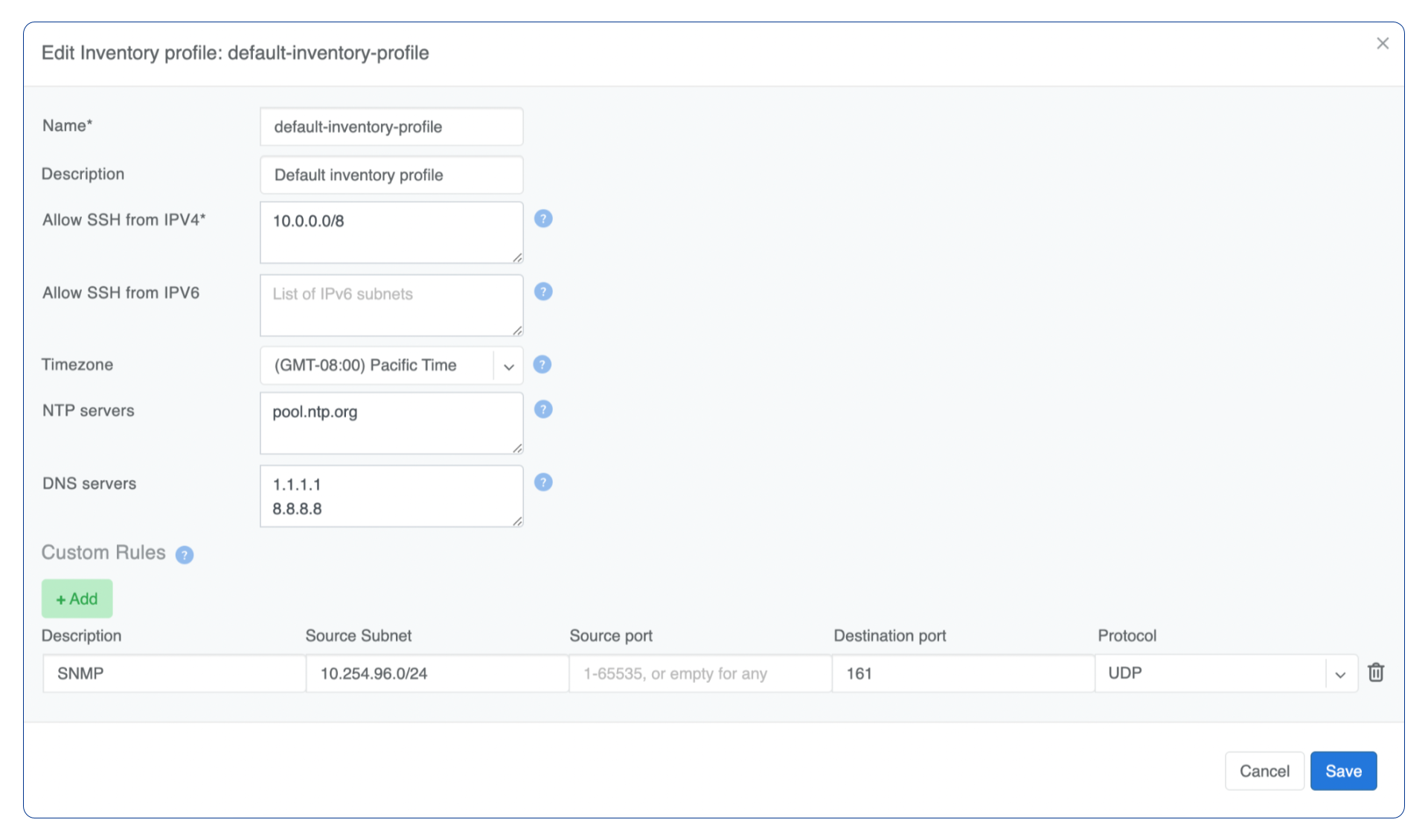
Adding Switches¶
Every switch needs to be added to the Netris Controller inventory. You can add new devices with the following process:
Navigate to Network → Inventory
Click the Add button
Fill in the fields as described below
Click the Add button
Add Inventory Fields - Switch¶ Name
Name of the device
Owner Tenant
Owner tenant of the device (usually Admin)
Description
Description of the device
Type
Select Switch
NOS
Operating system of the device; applicable to switches only
Site
Site where the devices reside
AS Number
Private AS number of the device; applicable to switches only; recommended to be assigned automatically
Profile
Inventory profile for the current device. Profiles are used for the security hardening of the devices
Main IP address
Main loopback IP address for the device. A subnet with purpose set to loopback needs to be defined in IPAM for the current site
Management IP address
Management IP address for the device. A subnet with purpose set to Management needs to be defined in IPAM for the current site
MAC address
MAC address of the device; applicable to switches only (reserved for future use)
Preliminary port count
Used for definition of topology. When the device registers with the controller the actual ports will synchronize with inventory
Add Link
Used for describing physical connections between switches and SoftGates
Example: Add a new Switch.
Note
Repeat this process to define all your switches.
Adding SoftGates¶
Every SoftGate node needs to be added to the Netris Controller inventory. To add a SoftGate node:
Navigate to Network → Topology
Click Add
Fill in the fields as described below
Click the Add button
Name |
Descriptive name |
Owner Tenant |
Tenant(typically Admin); who administers this node |
Description |
Free text description |
Hardware Type |
Select SoftGate |
Site |
The data center where the current SoftGate node belongs. |
Profile |
Inventory Profile describing the timezone; DNS; NTP; and Security features |
IP Address |
IPv4 address for the loopback interface |
Management IP address |
IPv4 address for the out of band management interface |
Add Links |
Used for describing physical connections between switches and SoftGates |
Example: Adding a SoftGate Node to Topology.
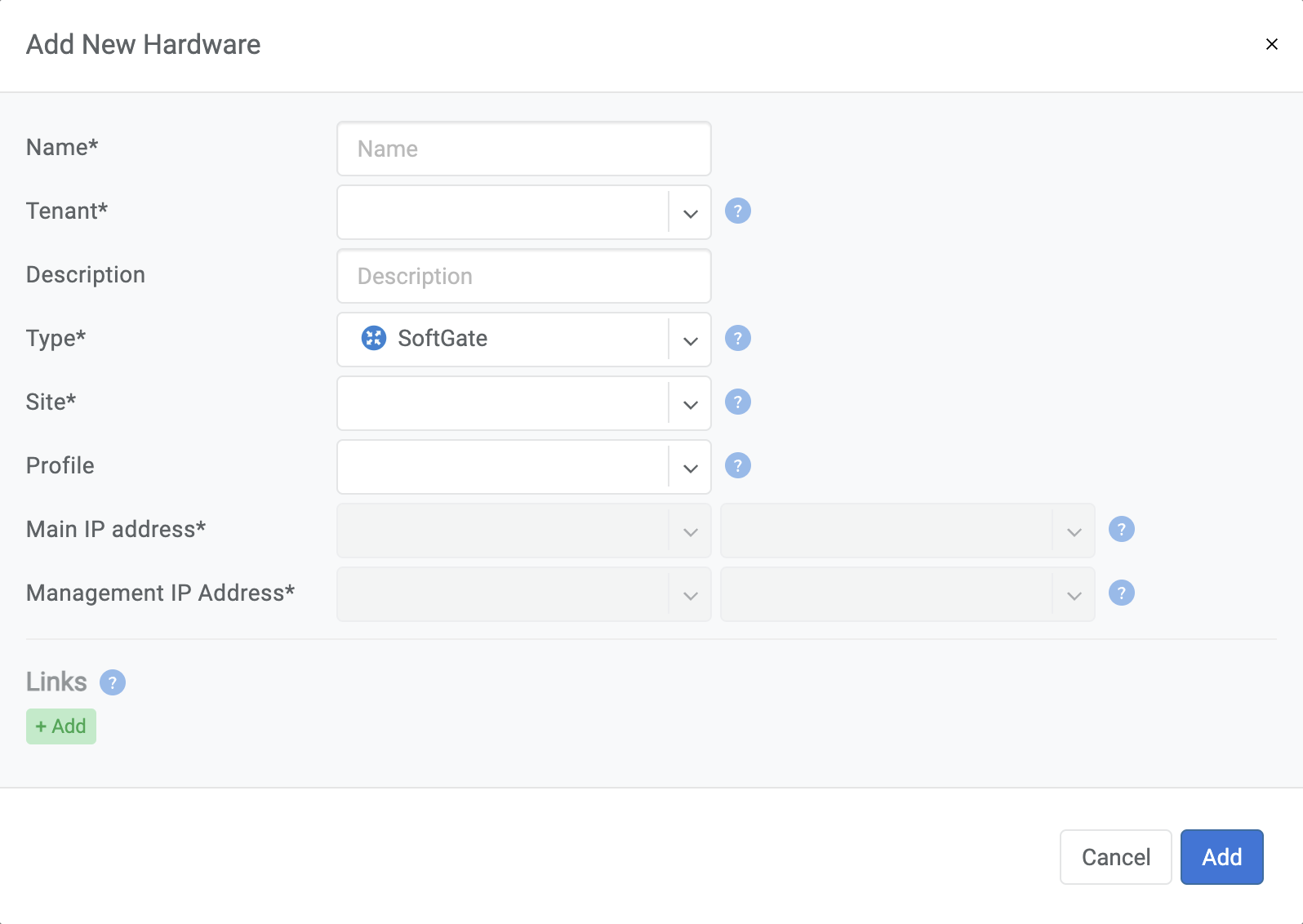
Viewing Inventory¶
Inventory Listing provides information about network nodes known to Netris.
Heartbeat - Indicates whether the node can communicate with Netris Controller. Health - Indicates the health status of the node.
Note
You can also add new devices in the Topology view.
Topology Manager¶
The topology manager is for describing and monitoring the desired network topology. Netris Switch Agents software will automatically configure the underlying network devices according to this topology and will watch against potential failures.
Adding Links¶
To define the links in the network:
Right-click on the spine switch
Click Create Link
Select the From Port and the To Port
See the example below:
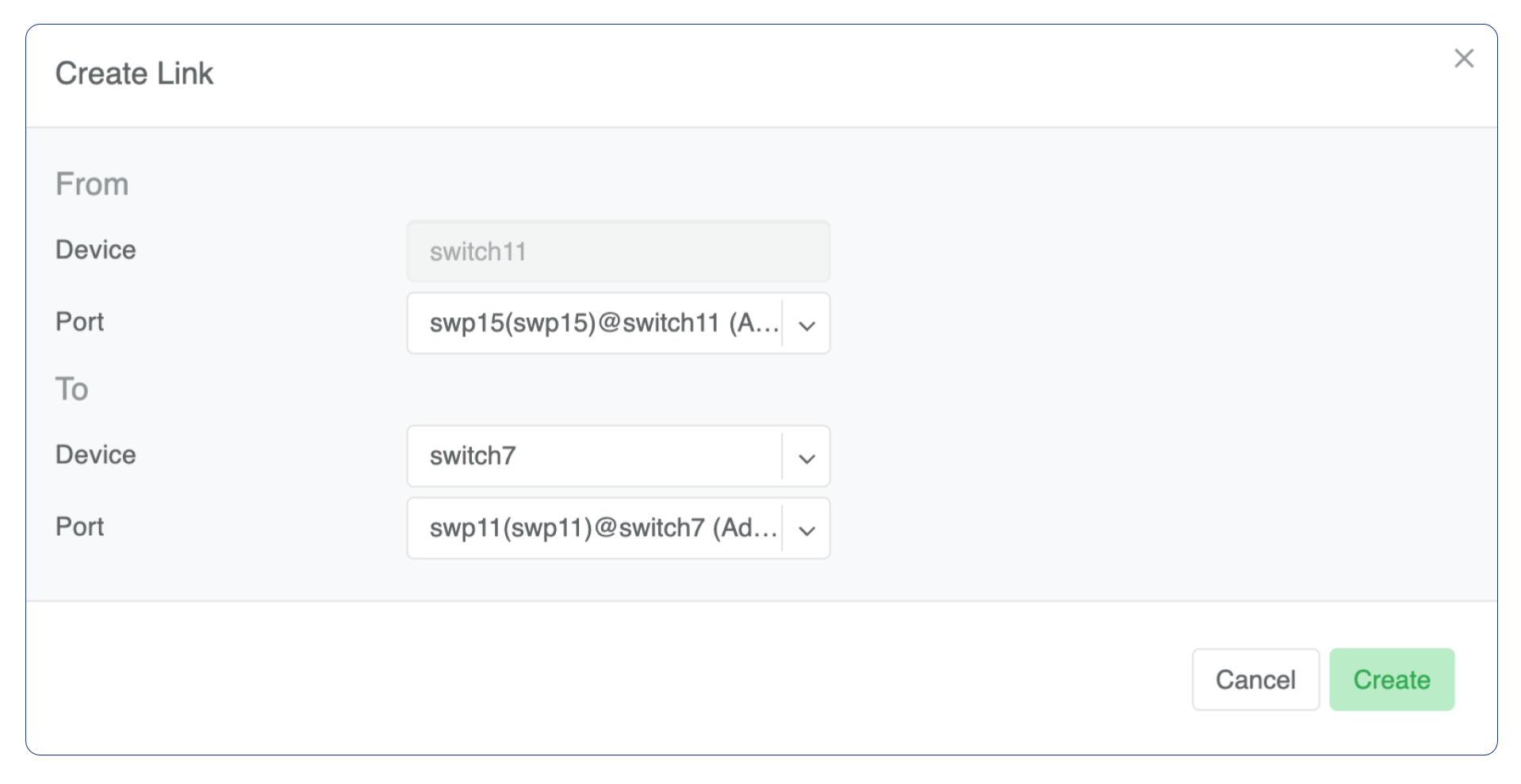
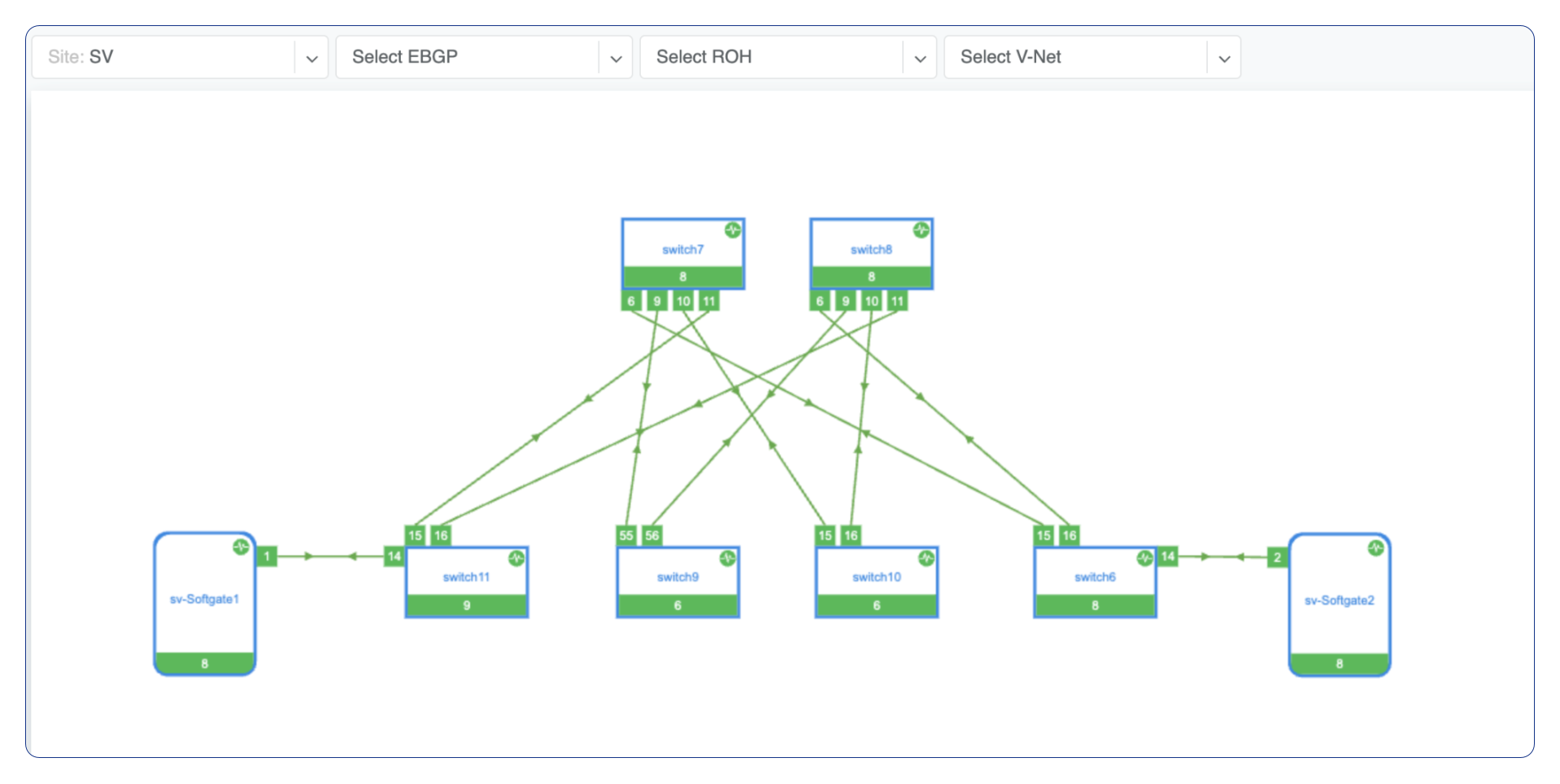
Once the links have been defined, the network is automatically configured as long as physical connectivity is in place and Netris Agents can communicate with Netris Controller.
Tip
You can drag/move the units to your desired positions and click “Save positions”.